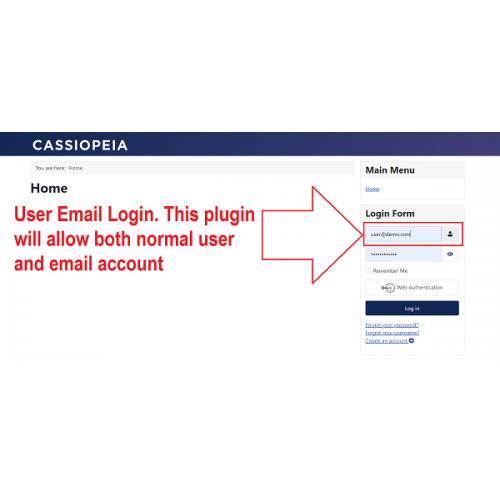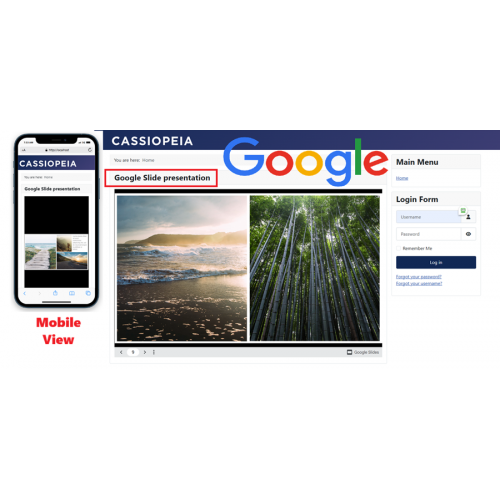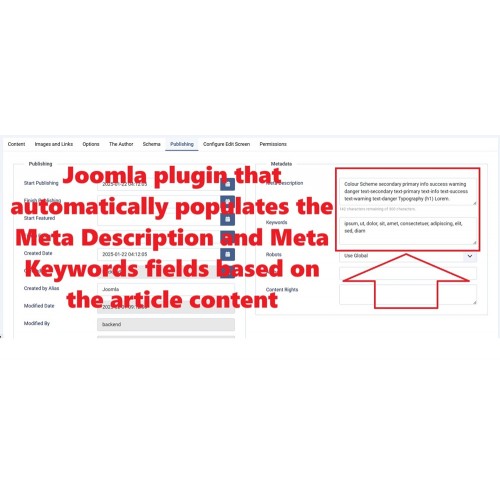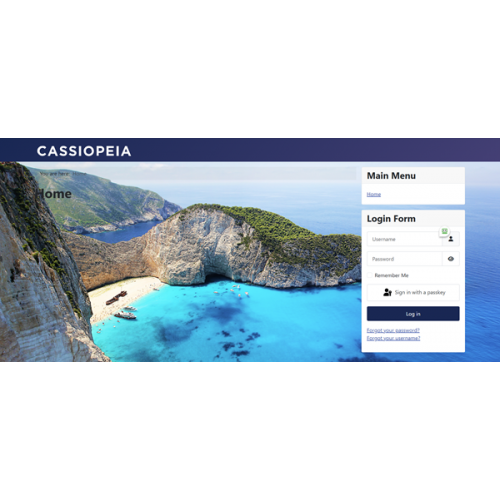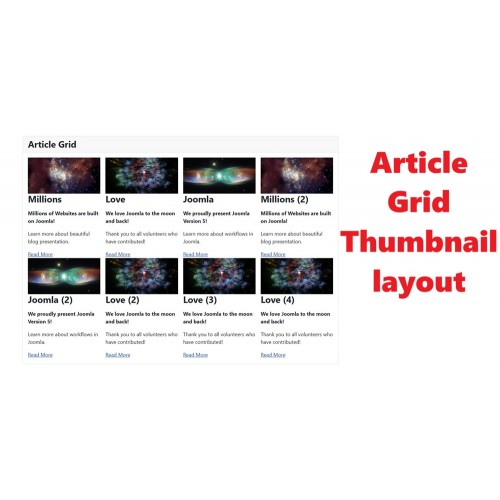User Email Login Joomla plugin
The User Email Login plugin for Joomla enhances your website’s accessibility by allowing users to log in using their email address. With support for both email and default username logins, this plugin provides flexibility and convenience. Designed for compatibility across Joomla's modern versions, it is easy to install and integrate, making it a valuable addition to your site.
User Email Login Joomla Plugin is able to use email and normal users to access the Joomla website
Features and Functionalities:
Email-Based Login Support: Empower registered users to log in to your Joomla website using their email address, providing a convenient alternative to traditional username login.
Dual Login Functionality: Both email-based login and default Joomla username login options are accepted, offering flexibility and ease of use for your site visitors.
Extension Type: Delivered as a plugin, ensuring seamless installation and integration into your Joomla setup.
Wide Version Compatibility: Fully functional and tested on Joomla versions 3.x, 4.x, and 5.x, guaranteeing reliable performance across platforms.
Extension Type :
Plugin
Compatibility:
Joomla 5.x
Joomla 4.x / 3.x
149 Downloaded
Extension Type :
Module or Plugin
Compatibility:
Joomla 5.x
Joomla 4.x
Joomla 3.x
Steps to Install Joomla Extensions
Installing a Joomla extension is a straightforward process. Follow these steps to add new functionality to your Joomla website.
Step 1: Download the Extension
Visit a trusted Joomla extension provider (such as Joomla Extensions Directory or an official developer site).
Download the extension ZIP file (Do not unzip it).
Step 2: Access Joomla Administrator Panel
Log in to your Joomla Admin Dashboard (
yourwebsite.com/administrator).
Step 3: Navigate to the Extension Manager
From the top menu, go to System → Extensions → Install Extensions.
Step 4: Upload and Install the Extension
Under the Upload Package File tab, click Choose File and select the downloaded ZIP file.
Click Upload & Install to start the installation process.
Step 5: Verify Installation
After installation, Joomla will display a confirmation message.
Navigate to Extensions → Manage Extensions to check if the extension is listed and enabled. -Plugins - find and search on keyword "user" or "email"
Step 6: Configure the Extension (If Required)
Some extensions require configuration before use.
Go to Extensions → Plugins - find and search on keyword "user" or "email"
Open the extension settings and adjust as needed.
Step 7: Test the Extension
Check your Joomla website to ensure the new extension functions correctly.
Clear the cache if necessary (
System→Clear Cache).
???? Done! Your Joomla extension is now installed and ready for use. ????
How to download the extensions for FREE and the Pro/ Paid version:
Related Products
Google Slide Presentation Integration for Joomla
The Google Presentation Slide Integration Module for Joomla allows users to embed and interact with ..
$21.99 $24.99
Automatic Meta Article SEO for Joomla
Joomla plugin that automatically populates the Meta Description and Meta Keywords fields based on th..
$24.99
Upload Image Background for Joomla
Upload Image Background Module for Joomla The Joomla Image Background Module simplifies the p..
$24.99
Google Tag Manager - GTM for Joomla
Google Tag Manager ( GTM ) Joomla plugin Google Tag Manager or GTM plugin simplifies the process of..
$24.99
Articles Display in Grid Layout for Joomla
Display articles Grid layout The Joomla Article Grid Layout Module enhances your site by presen..
$19.99
Download All Joomla Extensions
The "Save Bundle Joomla Extensions" package offers a collection of software extensions that allow yo..
$259.00
Tags: Joomla